Themes and Colors
These features require OpenUnison 1.0.42
You can customize OpenUnison's portal to make it line up better with your organization and needs. In addition to replacing Tremolo Security's logos, you can customize the colors, headers, and if certain pages are shown.
Custom Colors
Colors can be set in your values.yaml. For The openunison.html.theme.colors section lets you set the color scheme for OpenUnison. For instance, setting the bellow config will replace the red header with a brighter blue:
openunison:
html:
theme:
colors:
primary:
main: "#004b8d"
dark: "#1c4467"
light: "#0067c2"
secondary:
main: "#16aca0"
dark: "#0f7870"
light: "#44bcb3"
error: "#ff1744"
If you've already deployed OpenUnison, you only need to update the orchestra-login-portal chart. There's no need to restart anything. A quick refresh will get your new colors loaded:

Custom Header
You can change the header for the portal from OpenUnison to anything else by updating openunison.html.theme.headerTitle. For instance, the below configuration will change the header text from OpenUnison to My Company's Kubernetes Access Portal:
If you've already deployed OpenUnison, you only need to update the orchestra-login-portal chart. There's no need to restart anything. A quick refresh will get your new colors loaded:
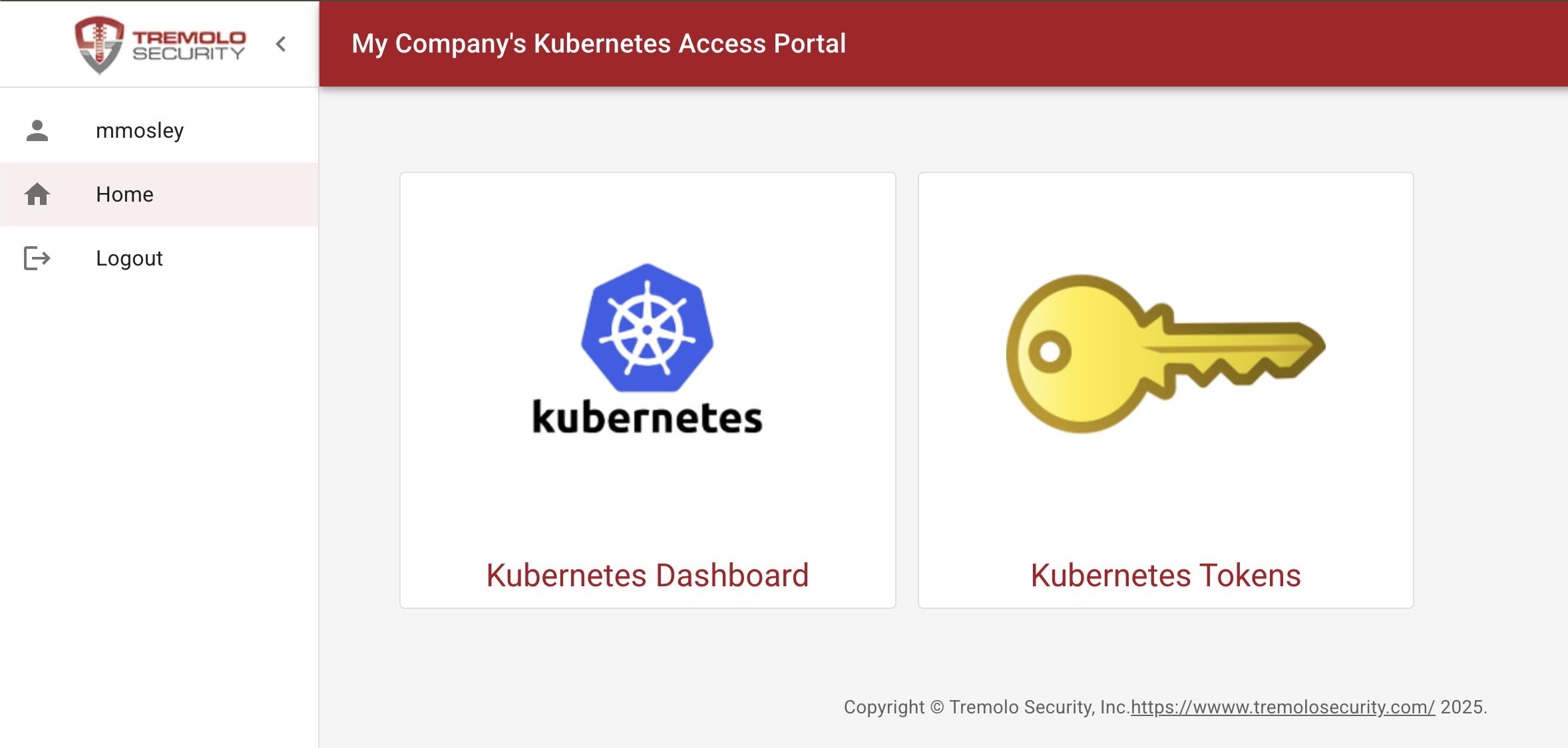
Customizing Namespace as a Service
The out-of-the-box OpenUnison portal is built on the assumption that you want to provide a self service portal for managing access to your portals. If that's not the case, there are some customizations that can stream line what is available to your users. For instance, if you're using NaaS with external groups only, you won't want to show the Request Access screen. If you're integrated with OpenShift, you may not want to show the links screen.
Hiding Pages
You can hide pages by adding them to the openunison.html.theme.hidePages list. Options and use cases:
| Page to hide | Use Case |
|---|---|
request-access |
If all authorizations are based on your identity providers groups, or you don't want users to request access on their own |
front-page |
If you don't want to use OpenUnison for SSO, just for access management |
ops |
If you don't want admins to be able to search for user permissions |
For example, the below yaml will hide the Request Access page in the portal:
If you've already deployed OpenUnison, you only need to update the orchestra-login-portal chart. There's no need to restart anything. A quick refresh will get your new colors loaded:
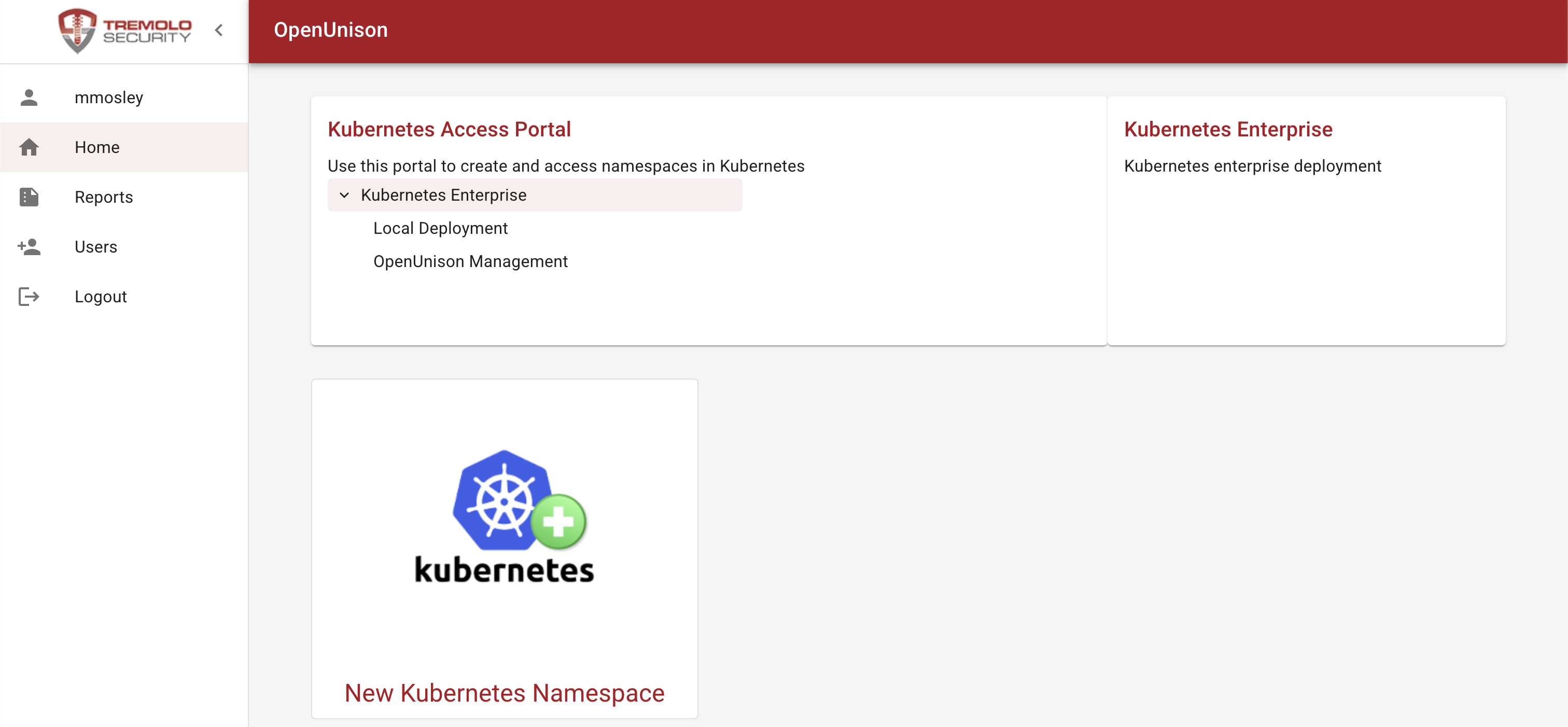
Choosing a Starting Page
If you're not using OpenUnison for SSO, you may want to start users on a different screen then the links page. For instance, to start users on the Request Access page you would set openunison.html.theme.startPage to request-access:
You can configure the startPage options with:
| Page to hide | Use Case |
|---|---|
request-access |
If all authorizations are based on your identity providers groups, or you don't want users to request access on their own |
front-page |
If you don't want to use OpenUnison for SSO, just for access management |
ops |
If you don't want admins to be able to search for user permissions |
If you've already deployed OpenUnison, you only need to update the orchestra-login-portal chart. There's no need to restart anything. A quick refresh will get your new colors loaded: