EntraID / AzureAD
OpenUnison provides a unique benefit when working with EntraID (formerly known as AzureAD). In addition to providing secure authentication to both the kubectl CLI tool, the Kubernetes Dashboard, and other cluster applications, OpenUnison can also translate EntraID group ids into their display names.
When working with OpenID Connect and EntraID, you can include group information in the id_token, but it goes to your application as an id, not as a name. For instance, if you looked at the id_token for a simple OIDC integration with EntraID, it would look like:
{
"aud": "e3edb579-187a-49b6-bf80-5418b818bbb9",
"iss": "https://login.microsoftonline.com/61cbe426-d3ca-4ebd-8ca4-e47e354a85bb/v2.0",
"iat": 1648235554,
"nbf": 1648235554,
"exp": 1648235854,
"auth_time": 1648235852,
"family_name": "Admin",
"given_name": "K8s",
"name": "K8s Admin",
"oid": "6c2e1de2-b864-4e1b-a01f-0baa4da67c06",
"preferred_username": "k8sadmin@marcboorshteintremolosecuri.onmicrosoft.com",
"rh": "0.ARMAJuTLYcrTvU6MpOR-NUqFu3m17eN6GLZJv4BUGLgYu7kTAHU.",
"roles": [
"212702a6-f1e0-4b7e-aa12-f66a610b119c"
],
"sub": "HGha_KjmLta679qnxCbZmiNrDj7IwcAxlbh5o1M3Kz4",
"tid": "61cbe426-d3ca-4ebd-8ca4-e47e354a85bb",
"uti": "oMNX2g3CKkquh4VI5yXxAA",
"ver": "2.0"
}
Notice that the roles claim has an entry of 212702a6-f1e0-4b7e-aa12-f66a610b119c. This is the id of the administrator's group in the example EntraID domain, k8s-administrators. While you could reference this group id in your RBAC RoleBinding and ClusterRoleBinding, this could become difficult to manage quickly.
OpenUnison solves this problem by looking up the user in EntraID for you and translating the group ids into the group's display name, making it much easier to define your RBAC bindings.
Before configuring OpenUnison, first create an application in your EntraID domain.
Configuring EntraID
The first step is to define a new App registration in your EntraID configuration. Use a name that is descriptive. For the Redirect URI use Web and specify the URL for OpenUnison's redirect uri. It will be https://OU_HOST/auth/oidc where OU_HOST is the value from network.openunison_host in your values.yaml.
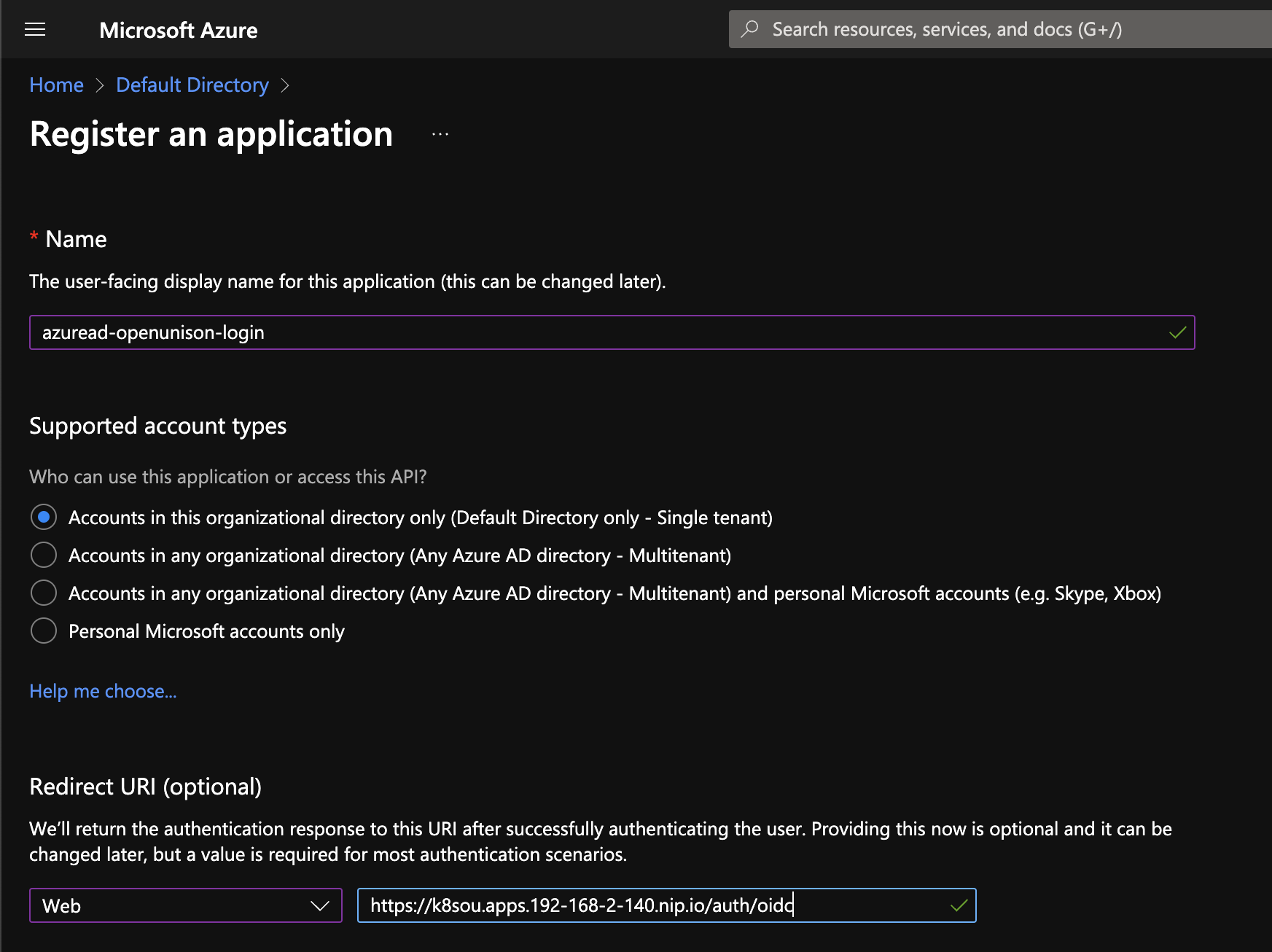
Once your application is registered, the next step is to create a client secret. Click on Add a certificate or secret in the upper left hand section of the screen.
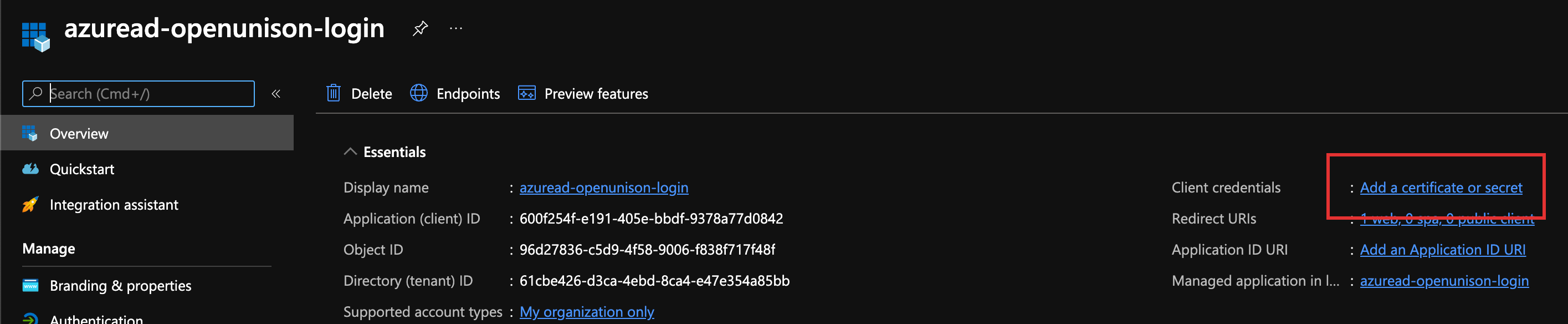
Click on + New client secret, give it a description and a life span. How long the secret is valid is based on your requirements and compliance needs. Once you click Add, the secret will become available for you to copy. Copy it, and store it in a file for when you're ready to deploy the portal.
For Manual Deployment: Copy it, and store it to the OIDC_CLIENT_SECRET key in the orchestra-secrets-source Secret. If using echo to based64 encode the data, make sure to use echo -n to avoid adding an extra newline!
With the client secret created and stored in your cluster, the next step is to setup your token. Next, click on Token configuration on the left hand side. Next, click on Add optional claim and choose email, family_name,given_name, upn, and preferred_username and click Add. When EntraID asks if you want to add the scopes automatically, agree. Adding these claims isn't required, but will make it much easier to manage your integration.
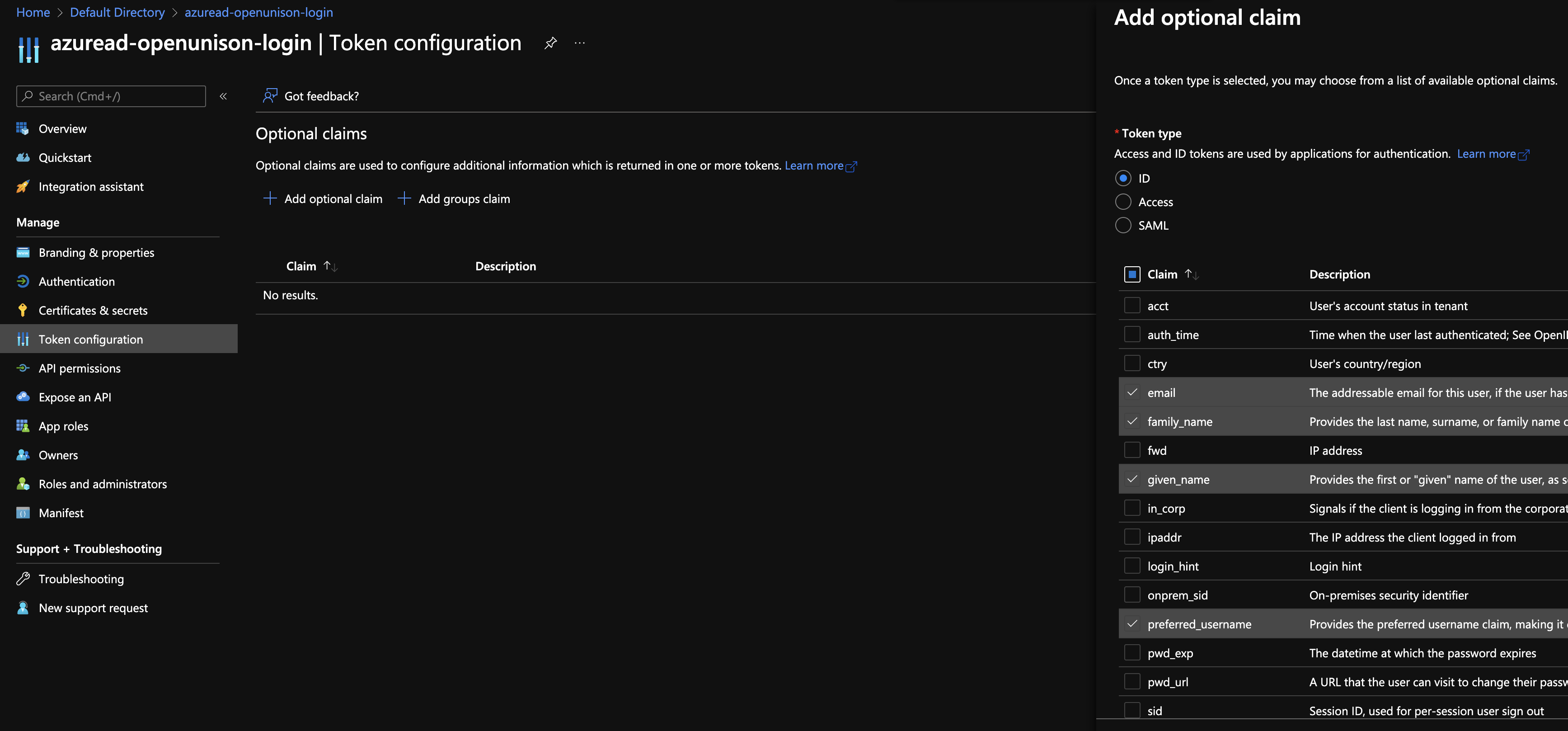
The last configuration step is to enable the correct APIs and provide organizational consent. Click on API permissions on the left hand side. The email, profile, and User.Read delegated permissions are already present. Click on + Add a permission, Choose Microsoft Graph, and then Application Permissions. Under User check User.Read.All. Under Group check Group.Read.All. Under GroupMember check GroupMember.Read.All. Click Add permission.
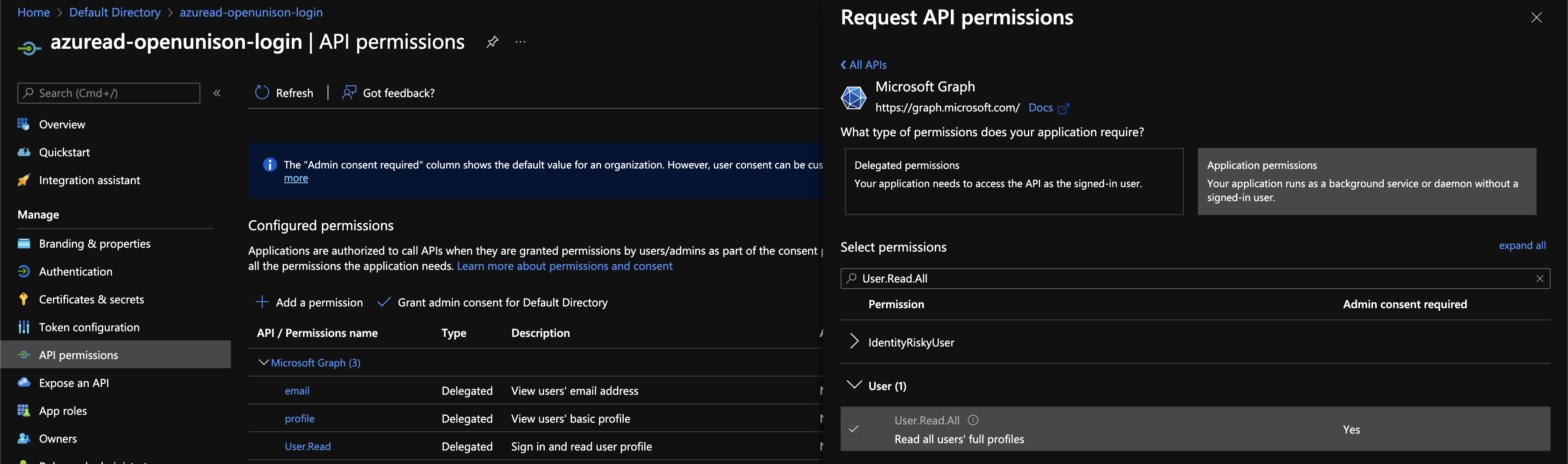
Next, click on Grant admin consent for Default Directory and answer Yes. This will allow OpenUnison to lookup the user's groups.
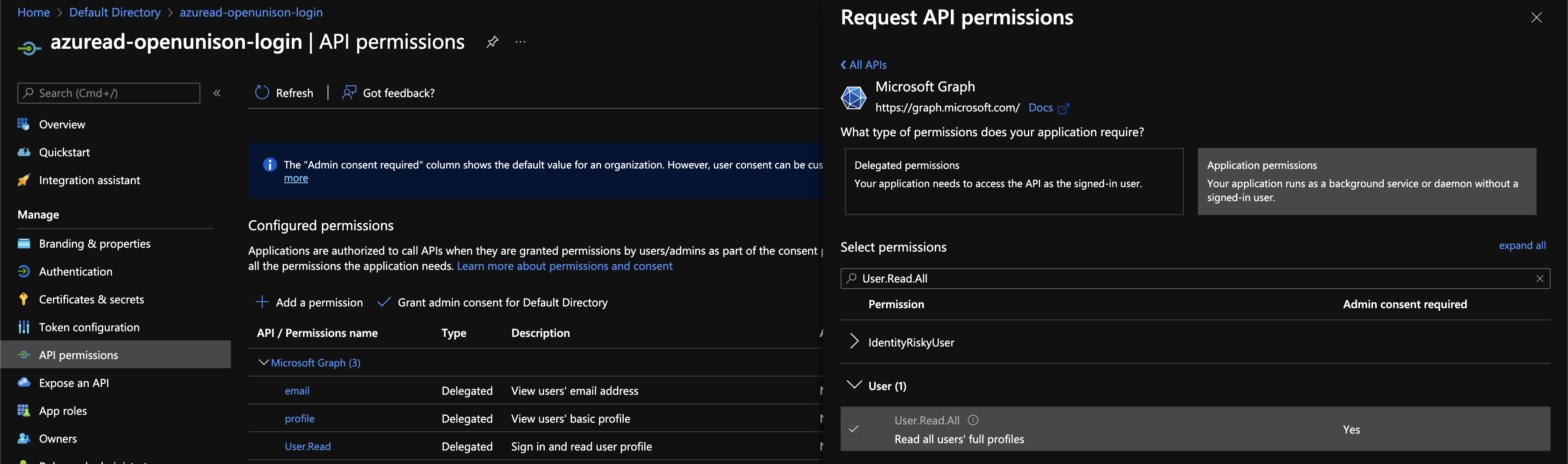
Return to the Overview section to configure OpenUnison.
Configuring OpenUnison
To configure OpenUnison, uncomment the oidc section of your values.yaml and update as shown:
oidc:
# get your client_id from your app registration's Application (client) ID
client_id: e3edb579-187a-49b6-bf80-5418b818bbb9
# replace TENNANT_ID with the value from Directory (tenant) ID from the overview screen of your app registration
issuer: https://login.microsoftonline.com/TENNANT_ID/v2.0/
user_in_idtoken: true
domain: ""
scopes: openid email profile
claims:
sub: upn
email: email
given_name: given_name
family_name: family_name
display_name: name
groups: roles
In addition to setting oidc.client_id and oidc.issuer, change :
oidc.user_in_idtokentotrue- Remove
groupsfromoidc.scopes - Change
oidc.claims.subtoupn - Change
oidc.claims.groupstoroles
With the updates to the oidc section, add
azure:
# replace with the value from Directory (tenant) ID from the overview screen of your app registration
tennant_id: 61cbe426-d3ca-4ebd-8ca4-e47e354a85bb
The final configuration change is to set openunison.include_auth_chain to azuread-load-groups. NOTE: openunison.include_auth_chain is NOT included in the default values yaml. This last step will tell OpenUnison to run our custom authentication mapping. The next section covers the details as to what is happening in this custom mapping.
All configuration is complete. The next step is to install the orchestra-login-azuread chart:
helm install orchestra-login-azuread tremolo/orchestra-login-azuread -n openunison -f /path/to/openunison-values.yaml
With this chart installed, you may complete the Deploy the Portal step. The details for how the orchestra-login-azuread chart maps from group ids to names is in the next section.
Mapping Technical Details
The details of how the mapping occurs invovles creating two new objects in your cluster:
- AzreAD provisioning target - Targets are how OpenUnison communicates with remote services. The EntraID target knows how to authenticate to EntraID and load users based on their
userPrinicipalNameand translates the group ids the user is a member of into group names. - Custom authentication chain - A custom authentication chain, written in JavaScript, retrieves the authenticated user, loads the EntraID target, finds the user, and stores the user's groups in the authenticated user's object.
The target is straight forward. It uses the same identity as OpenUnison's OIDC configuration. The additional permissions we added gives it the ability to perform the lookup.
The custom authentication is where the actual mapping happens. Here's the javascript snippet:
| Line Numbers | Description |
|---|---|
| 1 | This function must be defined to execute an authentication step |
| 2 - 7 | Makes classes available from Java to the JavaScript engine |
| 10 - 13 | Load the user from previous authentication mechanisms in the chain |
| 15 - 18 | Loads the user from EntraID using the provisioning target |
| 21 - 27 | Add the groups to the user data for the authentication process |
| 29 - 31 | Tell OpenUnison this step in the chain was successful and to continue |